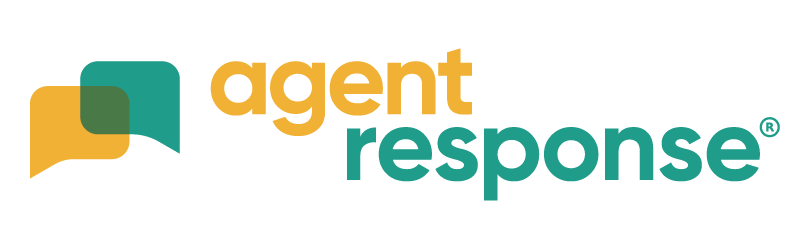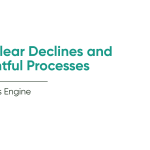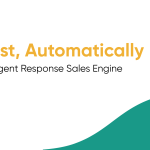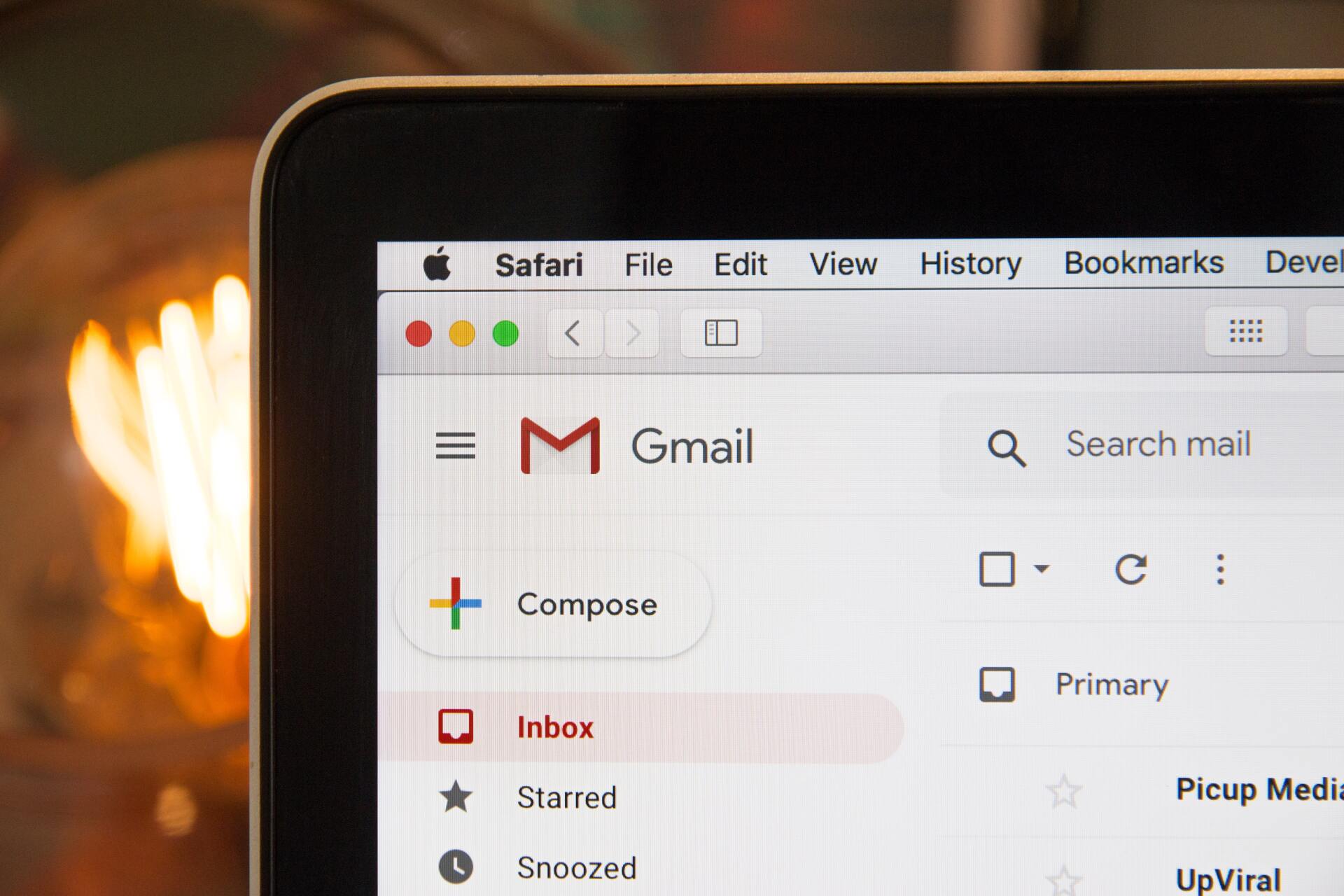
May 28, 2021
How to send your vendors an automated email to book property photography – Part 3 of 5
Once Asana is set up, the next stage is to automate contacting the vendors to book in the property photography. This can be done in many ways, but this example shows how to automatically send an email by entering the vendor into an automated journey via Mailchimp.
A zap needs to be set up to integrate Asana tasks to Mailchimp, for every photographer you have. In this case, we have two, Sam and Tom. This zap will transfer all of the data from the one app to another, to allow contact details to be available in Mailchimp.
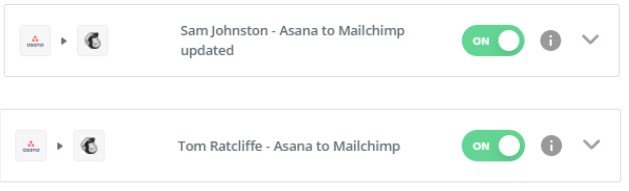
To set this up, select the Asana app in Zapier. In the trigger event field, select Tag Added, then select the tag you want to set up the zap for. For this example, we are using Tom.
This part is why it is so important that the tasks in Asana get tagged with the correct photographer, as they will instantly be sent the email signed off from this photographer one this is actioned.
As the action event, select Add/Update Subscriber in Mailchimp, and add the subscriber to a tag which matches the Asana tag. It is worth noting that this Mailchimp tag will need to be created in your Mailchimp account before it is available to select on Zapier.
Once this is set up, any task in Asana which is tagged ‘Tom’ will be sent to our Mailchimp audience, tagged also as ‘Tom’.
Now that you have created a mailchimp audience which vendors will be added to, you now need to create an automated journey which will include the emails you wish the vendor to receive, following the purchase of the property photography.
If you are not aware how to create an automated journey in Mailchimp, we have previously posted a detailed blog post, which you can click here to read. For a brief overview, continue to part 4.
Please note, a zap needs to be set up per photographer, using their names as tags.