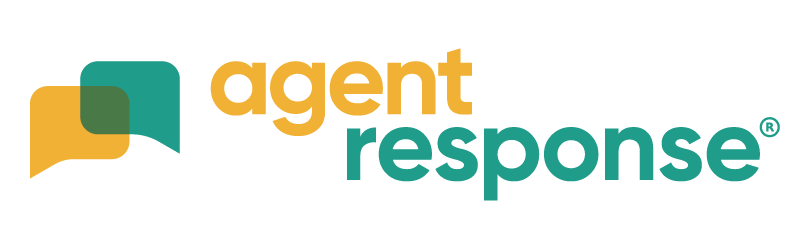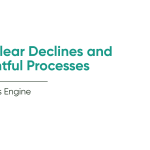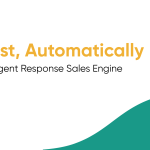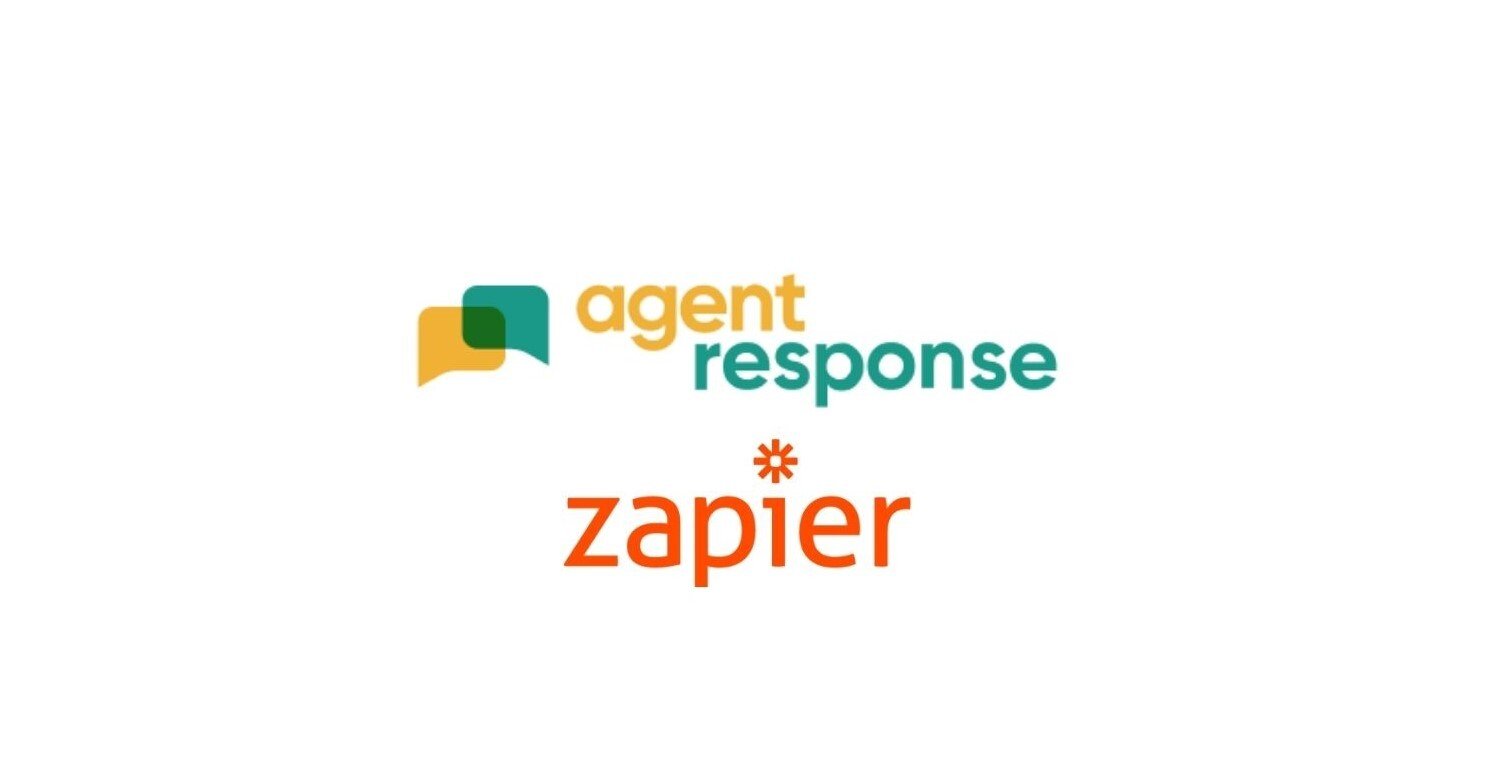
August 17, 2021
How to integrate your Portal Leads via AR/Zapier
Agent Response is an available app on Zapier, meaning that you can ‘zap’ all data Agent Response collects into another online app of your choice. Whether this be for administrative purposes or marketing, setting up a zap only takes a couple of minutes, and will save you a huge amount of time in the long run.
Outlined below is the steps you will need to take to create a Zap from Agent Response to Mailchimp.
Once you have logged into Zapier or created a Zapier account, simply click on the MAKE A ZAP button.
You will then be presented with the first stage of the zap, which is the trigger. All the available apps will appear here.
Search Agent Response, then select
New Portal Entry
Zapier will then ask for you to log in to your Agent Response account, and the trigger will be tested.
Once data has successfully been pulled from the test, you will be presented with the ‘action’ section. Here you can search for a second app, which is where the event the zap performs. In this instance, we are selecting Mailchimp.
Once linked to your Mailchimp account, you can add the portal lead as a new subscriber.
You can then choose the audience and tag you would like the subscriber to fit in. Be sure to match each section with the relevant data. For example, in the subscriber email box, you need to select the email section within the pulled data of the test.
Once this section is complete, turn the zap on and watch your Mailchimp audience grow!
You can either manually send Mailchimp campaigns to this database or create an automated journey.